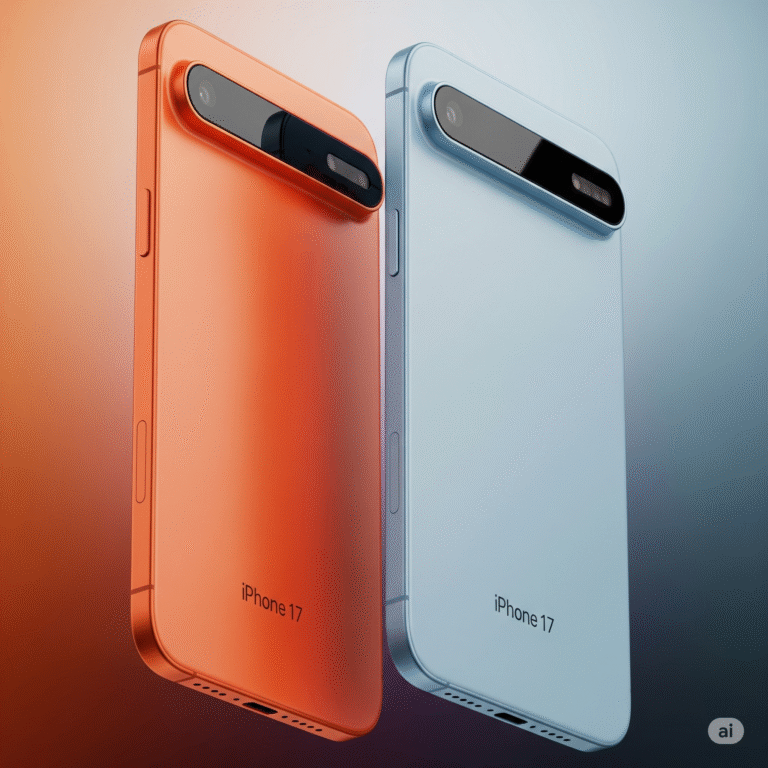The Ultimate 2025 Hack: Run macOS and Windows 10 on the Same Device Like a Pro
Have you ever found yourself torn between the sleek, polished experience of macOS and the raw flexibility of Windows 10? You’re not alone. Whether you’re a designer who swears by Final Cut Pro or a gamer who needs access to Windows-only titles, choosing between the two platforms has always felt like a compromise.
But what if I told you that in 2025, you don’t have to choose anymore? Yup — it’s absolutely possible to run macOS and Windows 10 on a single device, and it’s not just for tech geniuses anymore. With the right setup and a little patience, even a casual user can enjoy the best of both worlds. Here’s your step-by-step guide to doing it like a pro.
Why Run Both macOS and Windows?
Before we jump into the how, let’s talk about the why.
- Productivity: macOS is fantastic for creative tasks, while Windows still reigns supreme in the business, engineering, and gaming arenas.
- App Compatibility: Some apps are exclusive to each OS. Dual-booting or virtualization means you never have to miss out.
- Cost Efficiency: Instead of buying two separate machines, one well-configured device can handle both operating systems smoothly.
Option 1: Dual-Boot with Boot Camp or OpenCore
If you have an Intel-based Mac (yes, they’re still around in 2025), Boot Camp is your easiest path. It allows you to install Windows 10 alongside macOS and choose between the two at startup.
But if you’re on a PC and want to try macOS, things get trickier — enter the Hackintosh route. Tools like OpenCore or Clover make it possible to install macOS on supported non-Apple hardware. It’s not officially supported, but the Hackintosh community is still active, even in 2025.
Pros:
- Full performance from both OSes.
- Great for professionals who need maximum power.
Cons:
- Restart required to switch OS.
- Hackintosh builds can be unstable or need regular tweaking.
Option 2: Use a Virtual Machine
Want to switch between macOS and Windows without rebooting? Virtual machines (VMs) are the answer. Apps like Parallels Desktop, VMware Fusion, and VirtualBox let you run one OS inside the other.
For example, you can boot into macOS and run Windows 10 in a window like it’s just another app — or vice versa.
Pros:
- No need to reboot.
- Safer — VMs are sandboxed.
Cons:
- Heavier on RAM and CPU.
- Not ideal for resource-hungry tasks like gaming or 4K video editing.
Pro Tips for a Smooth Experience
- Use SSDs: Both operating systems benefit hugely from fast storage. A dual-SSD setup (or one large NVMe drive) will reduce boot times and file access lags.
- Allocate RAM Wisely: If you’re virtualizing, at least 16GB of RAM is ideal. Give each OS a fair share.
- Stay Updated: Whether you’re dual-booting or virtualizing, keeping your systems and software up to date is crucial for stability and security.
- Backup Regularly: Running two operating systems means double the risk of system glitches. Use tools like Time Machine (macOS) and File History (Windows) for regular backups.
So, Is It Worth It?
Absolutely — especially in 2025, where devices are more powerful and virtualization tools have become smoother than ever. Whether you’re coding in Xcode one moment and testing in Visual Studio the next, or just switching between Logic Pro and Steam, the ability to run both macOS and Windows 10 on a single device is a game-changer.
No more compromises. No more switching laptops. Just one powerful machine doing it all — like a pro.
Final Thoughts
At the end of the day, this “ultimate hack” isn’t just about showing off. It’s about unlocking more freedom, more productivity, and more creativity without limitations. Whether you go the dual-boot route or run a VM, mastering both macOS and Windows on one device in 2025 is no longer a dream — it’s a smart move.